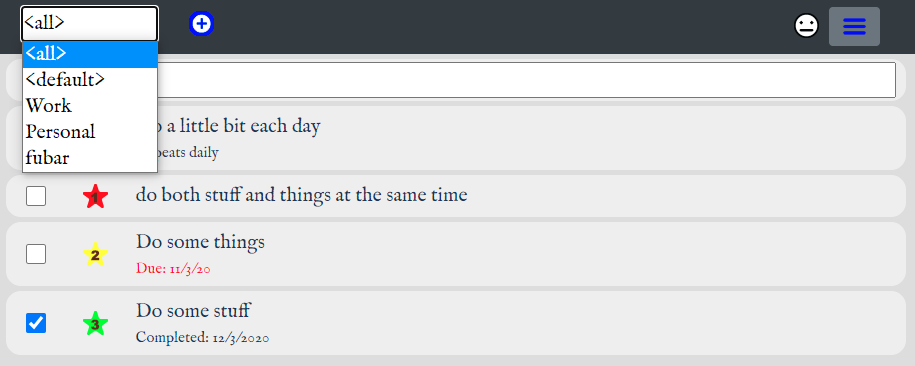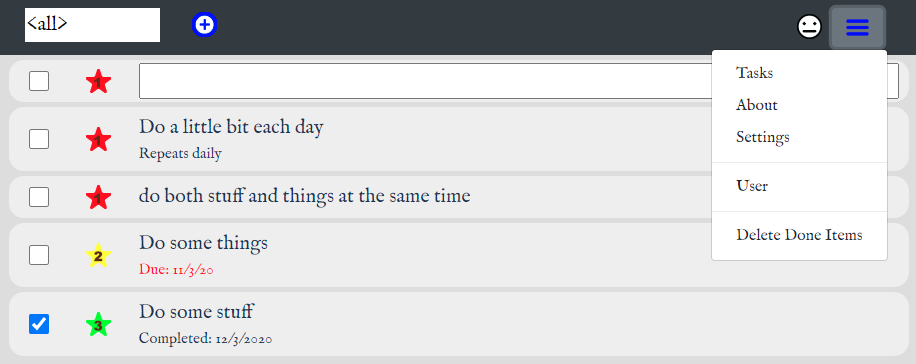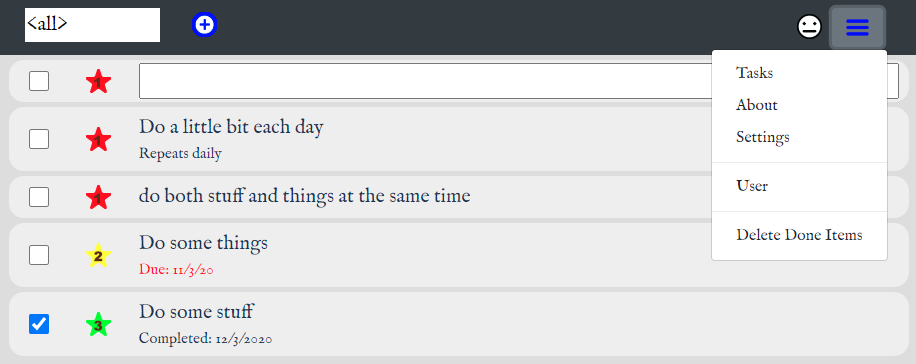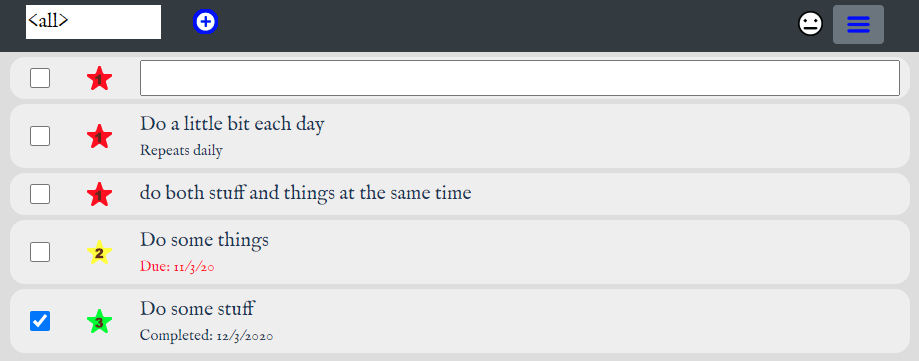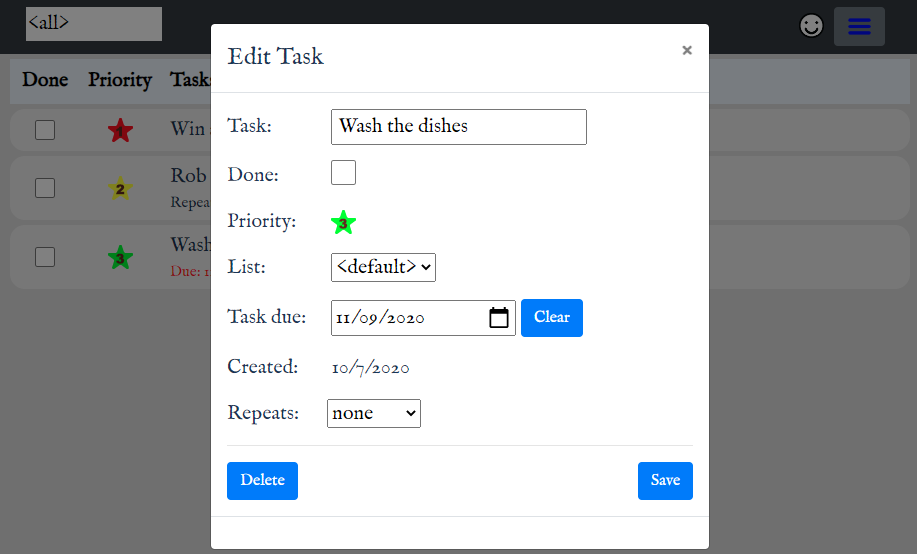← Return to Tasks
 Stuff and Things - Beta Version 0.16
Stuff and Things - Beta Version 0.16
A simple task management app from
Neotera. It is web-based and works on all platforms.
Stuff and Things is designed to be easy-to-use. If you find anything difficult to figure out please let us know. Here is a brief overview of the main features.
Basic Layout
There are three main screen and a few forms. The main screen shows the tasks that you currently have, this is the second screen (information about the app), and the third contains some settings
that you can control.
Each task belongs to a list. If no list is specified for a task, it belongs to the "default" list. At the top of the main screen are three items:
on the left is a selection box to allow you to pick a specific list to show. You can also pick "all" which shows all tasks from all all lists and is the default view.
On the top right is a smiley face next to a hamburger icon for the main menu. More about the smiley face below when we talk about accounts.
The pull-down menu that shows up when you click or touch the hamburger icon includes selection for which screen to see, user controls (login and logout), and
a selection to clear out (delete) all the completed tasks.
Accounts and Data Storage
Tasks can either be saved locally on your device or on our servers.
To save your tasks locally no action is required but your tasks will obviously be available only on that device.
To save it on the servers you will need an account and password.
The benefit of logging in to the server is that your tasks will be stored in the cloud and you can share them between as many different devices as you wish.
To log in or log out, select "User" from the main menu. When you are using local storage (i.e. not logged in) the smiley face shows a neutral expression.
When you are using server storage (i.e. logged in) the smiley face is smiling.
Tasks
For each task you can set the priority to one of three levels, shown in the second column. Note that priorities are indicated both by color and by number.
You can click on the box in the first column to indicate that the task has been completed.
For each task you can also select which list the task belongs to, when the task is due, whether the task repeats and if so whether it does so daily, weekly, or monthly.
If weekly you need to set the day of the week to repeat on, and if monthly you need to set the day of the month to repeat on.
To add a new tasks, click on the blue plus sign on the header row. A blank new task appears on the top line.
When you have entered the task name just hit enter or return depending on what type of device you are using.
To edit details for a task click or touch the task name in the list to bring up the task edit form.
Removing Done Tasks
To delete all tasks marked as done, just select "Delete Done Items" from the main pull-down menu.
Note that repeating tasks will not be deleted even if they are marked "done". Since they are repeating they are never really done.
Sorting
The list is always sorted first by done or not done, with completed tasks on the bottom of the list. On the Settings page you can select whether to then sort by priority, by due date, or not at all.
Privacy
When logged in to the server, all task information and user account information is stored on the server which is located in the United States of America.
When not logged in (using this in local mode) all information is stored locally on your device and no infromation is stored on our servers.
All reasonable precautions will be taken to keep the information stored on our servers secure but no guarantee is given of the privacy of any of your information.
It's a free app that is provided for demonstration purposes. You are welcome to use it but entirely at your own risk.
Device Info
This is information we detect but do not store. Currently we only check to see if this is a mobile device so we can adjust the display accordingly.


 Stuff and Things - Beta Version 0.16
Stuff and Things - Beta Version 0.16